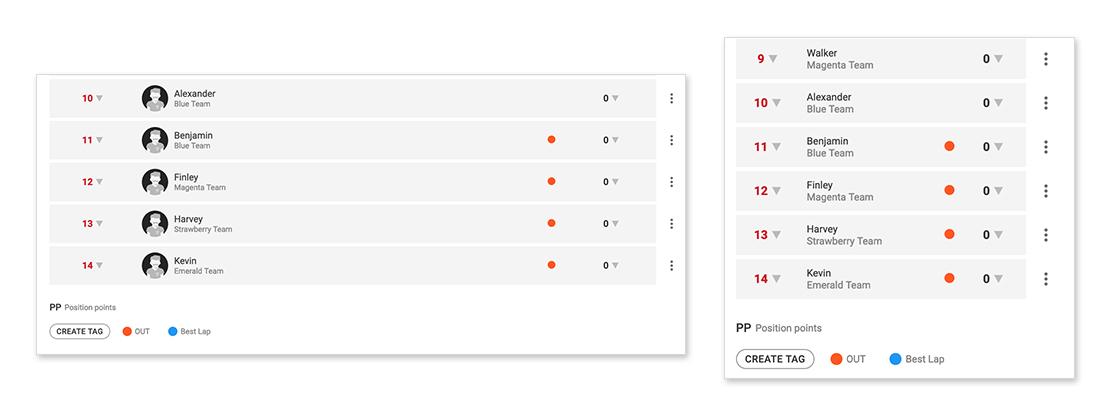Tags can be created and customized by the challenge admin to be used in the rounds (or matches) in “All vs. All” stage match format.
The objective is to display and assign a status or observation to a competitor.
The tags can be created or edited by the admin who defines the name and color for that tag. There are many uses for tags, according to the admin’s imagination and need.
In Auto Racing modality, for example, you can create the “OUT” and “Best Lap” tags, to assign drivers who abandon the race and the driver who made the best lap. In Battle Royale games for example you can create the tag “Dead” to assign to players who have already died in that round (very useful for live matches), or the “MVP” of the match.
The tags can also be defined as “Exclusive tag“, in cases where this tag cannot be used in more than one competitor in the same round, such as “MVP” or “Best Lap“.
Tags are available in “All vs. All” stage match format, and can be created on the Settings screen of the round, or by clicking on the “CREATE TAG” button on the round screen, below the table of competitors on the “RESULT” tab.
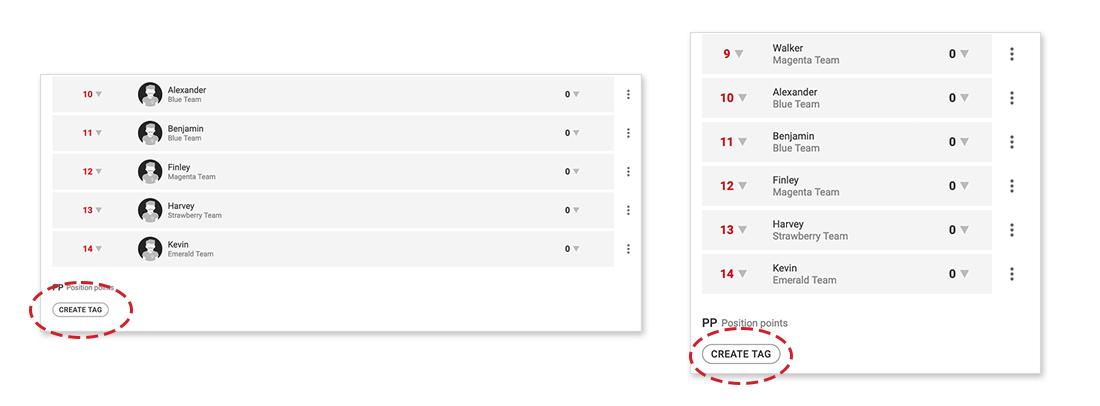
When creating a tag you define the name and a color, and you can also assign whether that tag will be exclusive or not.
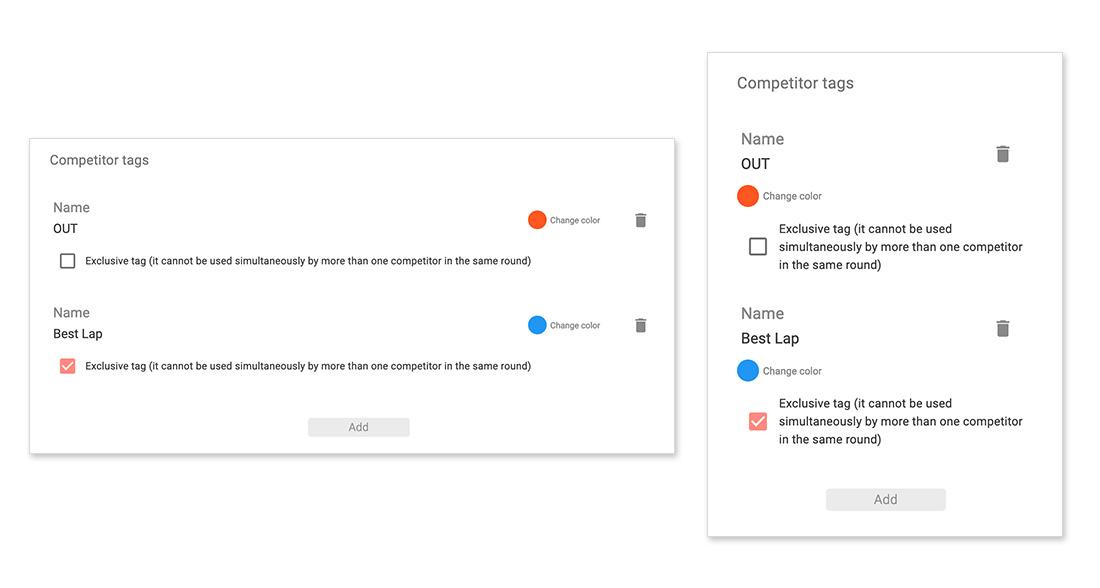
Assigning tags to competitors is very easy. For this, access the round screen and in the “RESULT” tab on the right side of each competitor there is a menu (3 points icon), click and select the “EDIT TAGS” option.
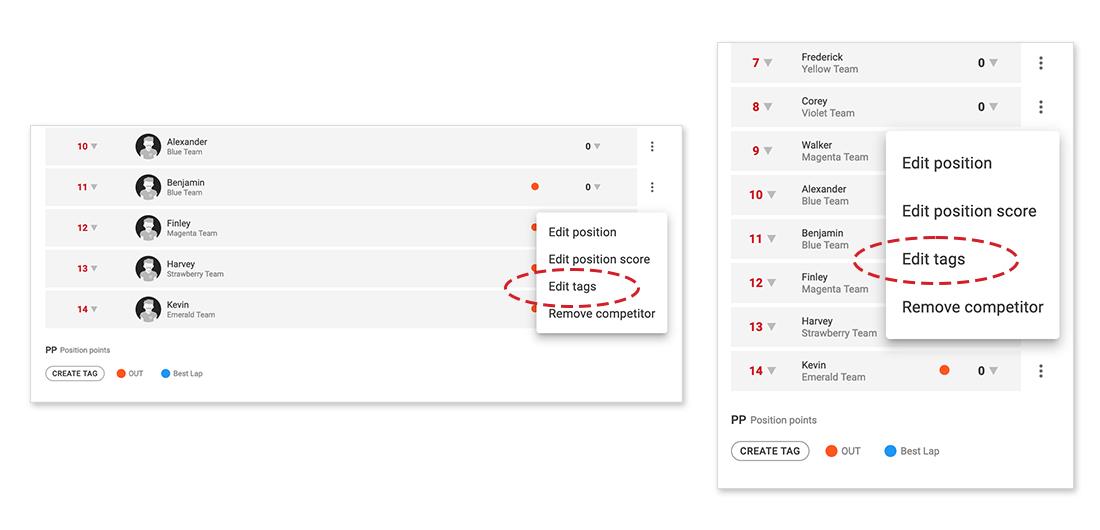
Choose the tag you want to assign and click on the “SELECT” button, it will be marked in pink, indicating that the tag has been assigned. To deselect a tag, just click the button again, and it will turn to gray, indicating that the tag is not assigned. To save changes, click on the “APPLY” button.
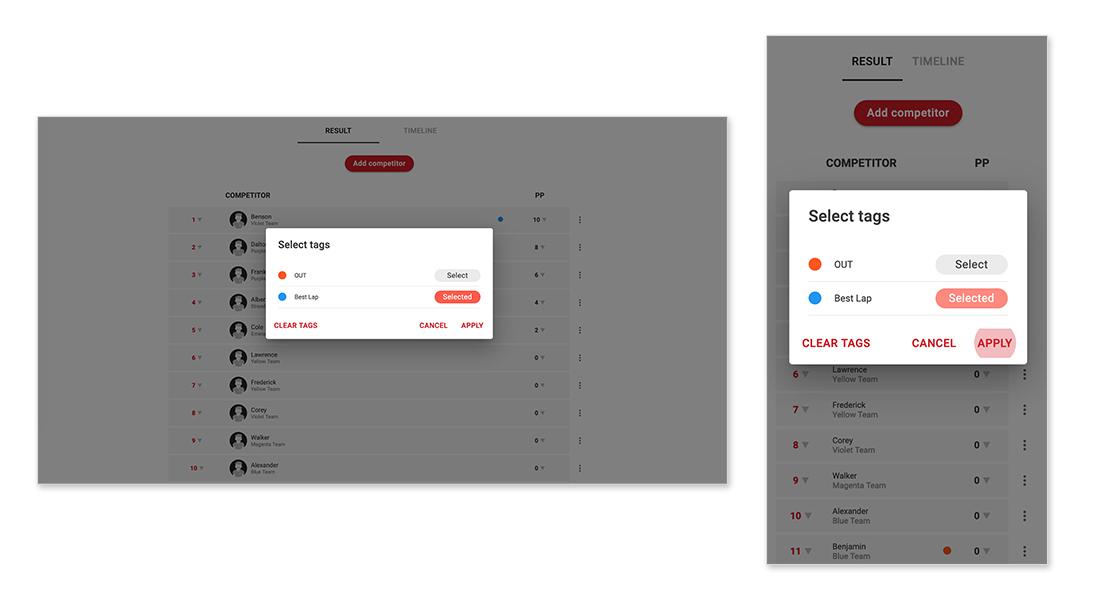
Your tags will be assigned to the competitors and indicated in the table with the color you configured. At the table bottom, all tags available for that stage are displayed, with the color and name, so that it is easy to identify the assigned tag.